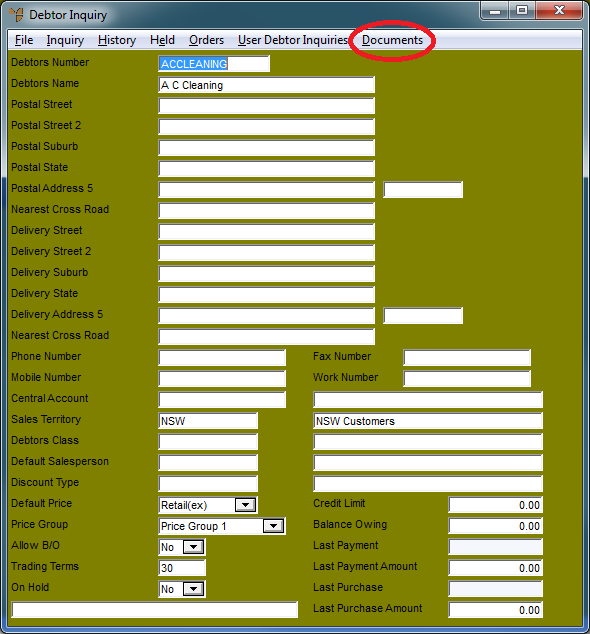
Once M-Files has been configured to work with Micronet, users can view M-Files debtor and creditor documents through Micronet.
To view M-Files documents for debtors:
Micronet displays the Debtor Inquiry screen with the details of the debtor you selected.
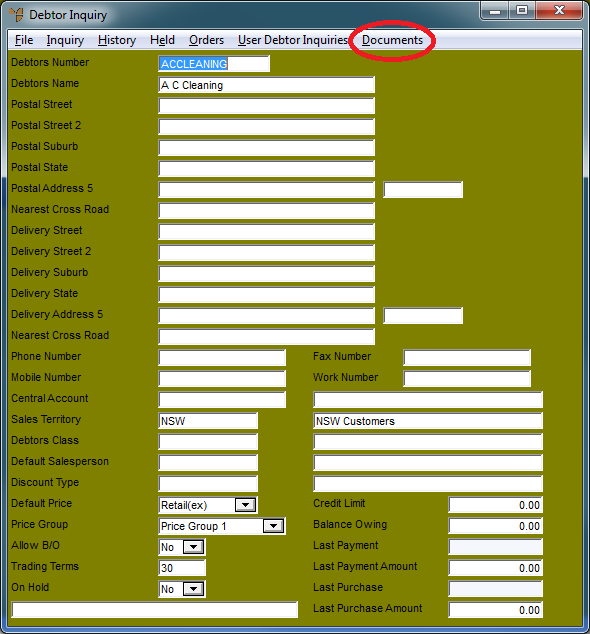
Micronet displays the Documents screen. If the Micronet debtor you selected has already been associated with a debtor in M-Files, this screen displays all documents that are associated with the debtor.
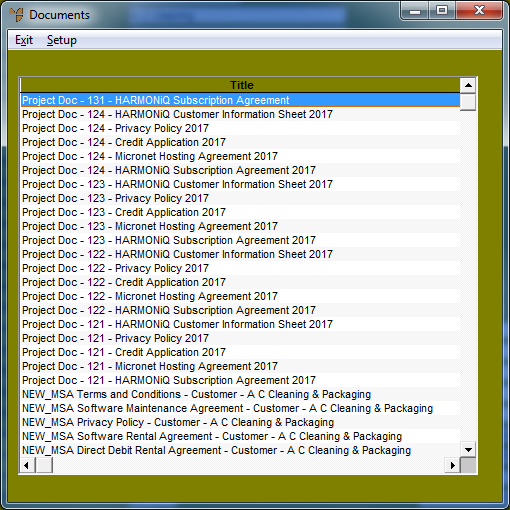
Micronet displays the M Files Setup screen for debtor documents.
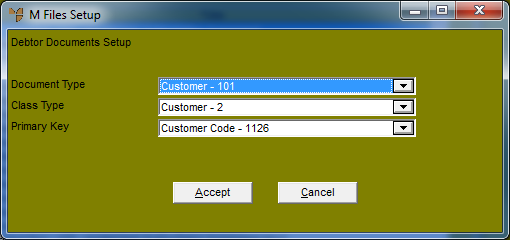
|
|
|
Technical Tip If you don't have a valid login to M-Files, you can select the SETUP option but then it will be greyed. You can't do anything else. |
|
|
Field |
Value |
|---|---|---|
|
|
Document Type |
Select the debtor in M-Files that you want to associate with the selected debtor in Micronet. |
|
|
Class Type |
Select Customer. |
|
|
Primary Key |
Select the Micronet debtor number. |
If any M-Files documents exist for the debtor, they will now be displayed in the Documents screen.